Subscription
There are two possible scenarios:
1) you have a subscription,
2) you don’t have a subscription.
A current subscription

If you have a subscription:
A) the end date of the subscription is indicated.
B) you can see the number of your daily searches,
C) you can see the number of your searches over a period of 30 consecutive days.
D) you can see the number of your daily views in detail,
E) you can see the number of your views in detail over a period of 30 consecutive days.
You cannot resubscribe until the current subscription has ended.
No current subscriptions

A message tells you that you do not have a current subscription.
You can then order one.
Take out a subscription
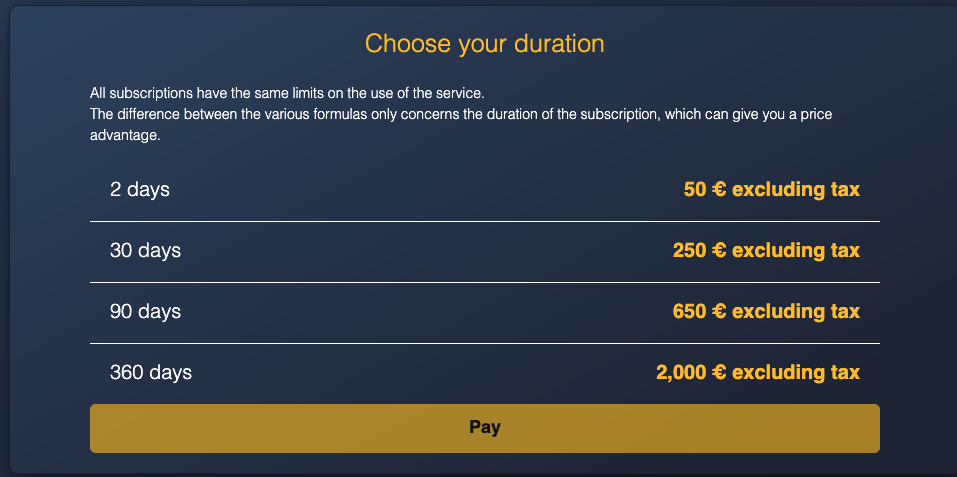
To take out a subscription, you must choose its duration. The price depends on the duration chosen. See the “restrictions” bellows for more details on prices.
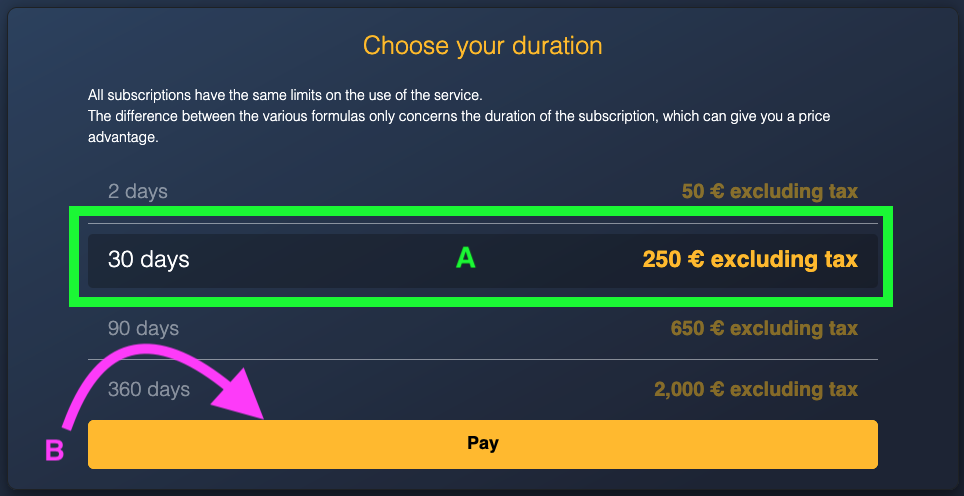
A) To choose a subscription, you must click on the corresponding line. The background of the line changes color and the writing is enlarged.
B) You must then click on the “pay” button to finalize your subscription.
A window then opens, offering you two ways to pay: either through your Paypal account or by credit card.
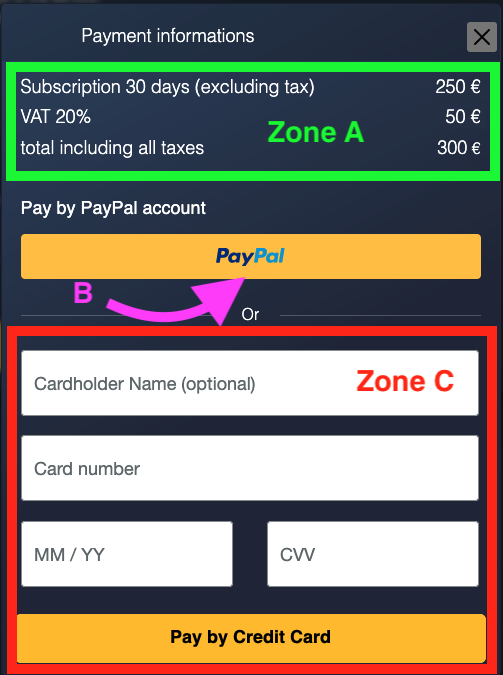
Zone A) In this area you will find information about the subscription : name, price and VAT conditions.
B) The “Paypal” button will allow you to pay through your PayPal account.
Zone C) You will find the fields to fill in with your information to pay by credit card.
For points B) and C) above, only Paypal has access to your bank details.
For point A) above, VAT, when applied, increases the final price.
After payment, the order is placed. You will receive an email with your invoice. You can now search.
Zone A
In case Value Added Tax applies
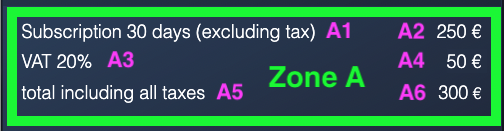
A1) its name,
A2) its price excluding tax in euros
A3) its VAT rate,
A4) the VAT amount in euros,
A5) the total mention including all taxes,
A6) the amount including tax of the purchase in euros.
In case Value Added Tax does not apply
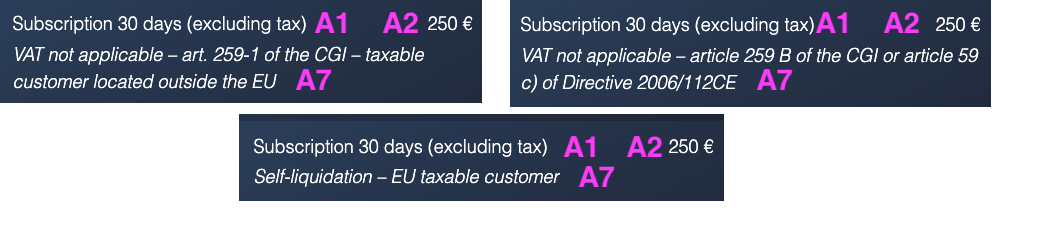
A1) its name,
A2) its price excluding tax in euros,
A7) the mention relating to the applicable case according to the rules of the French General Tax Code.
Zone C
If you want to pay by credit card, you will need to enter the appropriate information and press the “Pay by Credit Card” button.
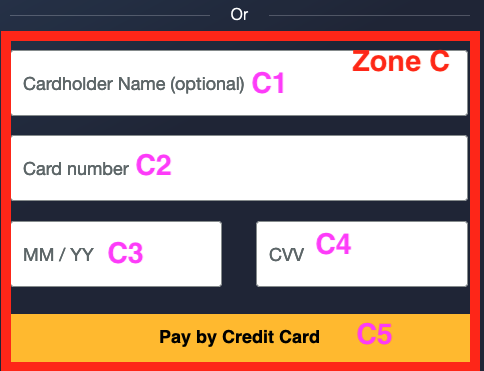
C1) the name on the bank card,
C2) the bank card number,
C3) the expiration date of the bank card in Month/Year format, each in 2 digits,
C4) the visual cryptogram of the bank card, also called CVV, CVC, security code or verification code, in 3 or 4 digits,
C5) the button to proceed to payment.
Pay by Paypal account
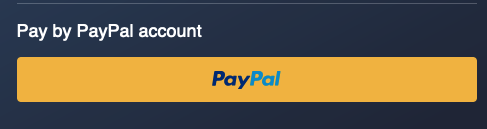
By clicking this button, you will be directed to the PayPal site to connect to your PayPal account in order to pay for your subscription.
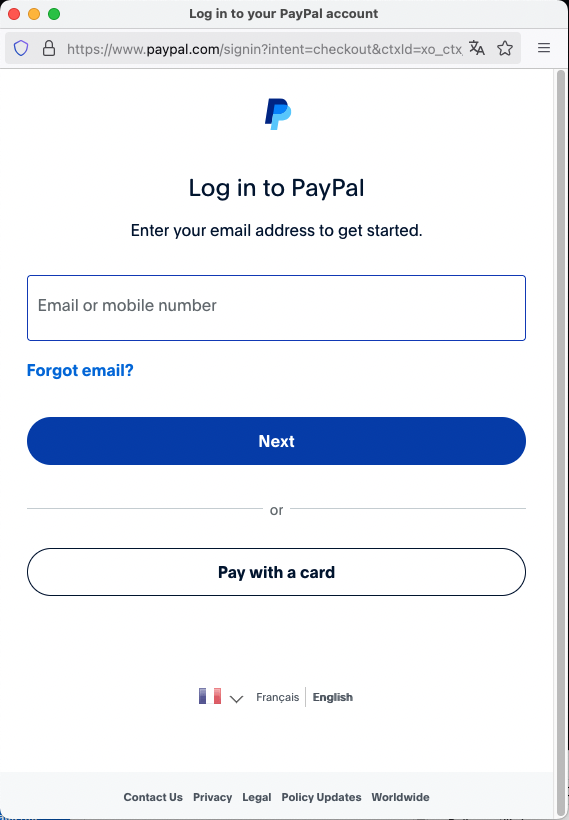
After payment
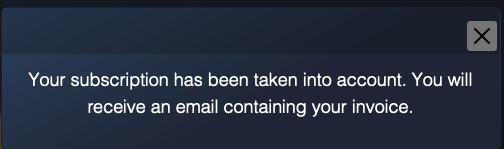
When you have paid, a message will indicate that your subscription has been taken into account.
Restrictions
1) The images of the different bellows of this accordion are there for illustration purposes to help understanding. They have no contractual value.
2) The prices on the images are there for illustration purposes to help understanding. They have no contractual value.
3) Prices are shown excluding tax, Value Added Tax, if applicable, being stated before payment.
4) Prices are subject to change without notice.
5) The prices in force are those indicated on the site in the payment summary at the time of payment.
6) The dedicated “price” page groups together the current prices for subscriptions and meshs/cocoons.